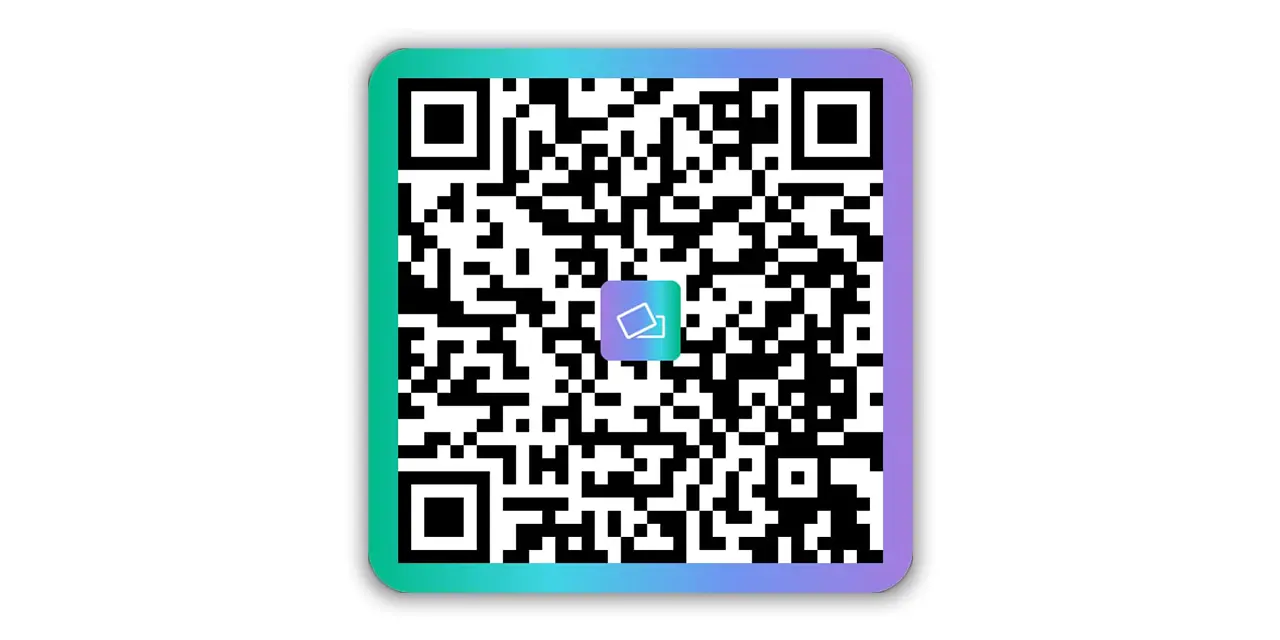QR Codes have become an essential part of our everyday lives, making it easier to access important information and offering an efficient way to interact with various services.
ClickCard, a leading company in the field of digital business card technology, offers a variety of QR Code types, each with a specific purpose.
In this blogpost, we'll explore the different types of QR Codes offered by ClickCard and how you can make the most of them.
Types of ClickCard QR Codes:
ClickCard uses a personalized QR Code as one of the resources for sharing its digital business card.
Initially, the user can customize his QR Code according to his company's logos and visual identity. Then you can share your personalized digital business card by QR Code in an unlimited and practical way.
There are several ways to share it. The user can share via image, link or even contact.
Read on to learn more.
QR Code Web (External Web Page)
There are two QR Code templates in the ClickCard app. QR Code Web and QR Code Contact. Although they are visually the same, their functionality is different.
QR Code Web can be shared by link or image . When the receiver accesses this QR Code, he is forwarded to an external web page (in his browser) which allows him to view the owner's digital business card without the need to have the application installed on his cell phone.
Follow the step by step below for better visualization:
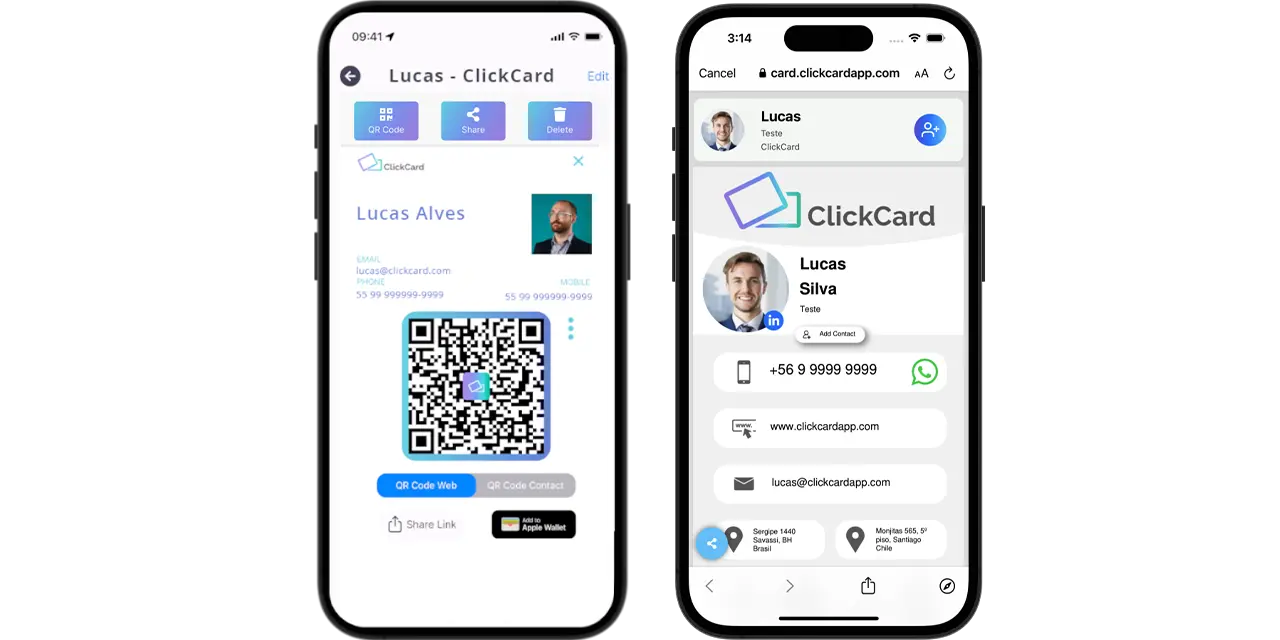
QR Code Contact (Save contact in the phone's phone book)
Now that you know QR Code Web, let's talk about QR Code Contacto.
The ways of sharing the QR Code Contacto are the same as the QR Code Web, the difference is its format.
While QR Code Web forwards the receiver to a web page, QR Code Contact forwards the receiver to your contact book .
That is, the QR Code Contacto allows all contact fields in the agenda to be filled in automatically with the information presented in the digital business card.
Simply put:
QR Code Contact > Contact Book > Automatic filling of information (according to the information present in the card) > Save contact on cell phone without the need to fill in each field manually.
See step by step below:

Conclusion
ClickCard QR Codes offer a diverse range of possibilities for companies and individuals to interact with the public and simplify processes. By understanding the different types of QR Codes and how to use them properly, you can leverage this technology in your daily activities and business strategies, enhancing your user experience and expanding your engagement opportunities.
You can now test our features by downloading the app ( Android or iOS ) or by contacting our team .
In addition to all this, now you can also add the QR Code of your digital business card made with ClickCard to your Apple Wallet!
Don't be left behind, be ClickCard!
"Using ClickCard has transformed the way I network. I can share my information effortlessly, and it is always update and with me on the go."

Download our App
Discover how ClickCard can elevate your professional connections and streamline your networking efforts today!

FAQs
Find answers to your questions about ClickCard and digital business cards below.
ClickCard is a digital business card platform that replaces traditional paper cards. It allows users to create customizable digital business cards that can be shared instantly. This innovative solution enhances networking while being environmentally friendly.
Users can create their digital cards using the ClickCard app. These cards can be shared via NFC, QR codes, links or media. This makes networking seamless and efficient.
Yes, ClickCard offers extensive customization options. Users can add their information, backgrounds, social media links, and branding elements. This ensures that your card reflects your personal or company identity.
ClickCard offers sophisticated analytics to monitor and optimize your card interactions. Users can track how often their card is viewed or saved and even see detailed click counts for each button on their digital business card. Managers can analyze both individual and company-wide performance, tracking key metrics such as QR code scans and NFC taps. They can also see which call-to-actions—phone number, email, contact addition, social media, and more—are most engaging, along with the overall number of leads generated. This comprehensive data empowers businesses to fine-tune their networking and marketing strategies.
Absolutely! ClickCard eliminates the need for paper business cards. By going digital, users contribute to a more sustainable future.
Still have questions?
We're here to help you with any inquiries.